How to create a watermark
This tutorial is written in psp 8, but can be done in earlier versions or the latest version.
This tutorial is written in psp 8, but can be done in earlier versions or the latest version.
~Here's what we'll make~

~What you’ll need~
PSP
Font of choice
Basic Knowledge of psp, lol
And patience with me, lol!
~Let’s Begin!~
1.
Open a new image 200 x 200 pixels.
Grab your text tool
Font of choice, size 14 or 18, depending on font and size of your name
Tool Options Settings~ create as: selection, stroke width: 0, Anti-Alias checked.
Type your name or whatever you want your watermark to be.
Click Apply.
2.
Effects>3D Effects>Drop Shadow
Settings:
Vertical & Horizontal= 2
Opacity= 90
Blur= 5
Color: Black
(unless you have a black background then use a light color of choice)
Repeat step 2,
except change Vertical & Horizontal to -2
Selections – Select None (CTRL D)
Selections – Select None (CTRL D)
3.
Grab your crop tool and select the merged opaque,
you’ll find this in your tools options at the top and to the far right…
click the check mark, which is also in your tools options and to the far left.
4.
File>Export> Picture Tube-
type in the name you want it to be
And you’re done!
File>Export> Picture Tube-
type in the name you want it to be
And you’re done!
Now you have a watermark to use for all your projects
or pictures you’ve taken and want to share.
Here’s another I made for a friend to use on some pictures…
Here’s another I made for a friend to use on some pictures…
Feel free to email me with any questions you might have!







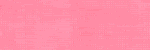
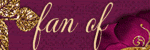
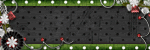
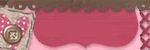








No comments:
Post a Comment