Are you new to PSP? Are you just learning the basics so far and are wondering what Plug-ins/Filters are?
Well I hope this will help answer your questions!
Installing Plug-ins/Filters into PSP
This is my own version of installing PSP,
The way I find easy to put them into my PSP
Without having my PSP crash all the time.
Different tutorials you might need a plug in for they usually have a link to download a plug – in and expect you to know how to use it right, well these steps will hopefully help you understand how to install plug-ins any time you need to.
There are lots of free Plug-Ins and a lot of PTU (Pay To Use) Plug-Ins out there.
You will find lots of them will say photoshop plugin or filter… but you can also use them in PSP.
Before installing your plug-ins you’ll probably need some Plug-in DLL Files.
These are the 3 different ones that PSP Plug-Ins require
Msvcrt10.dll
Well I hope this will help answer your questions!
Installing Plug-ins/Filters into PSP
This is my own version of installing PSP,
The way I find easy to put them into my PSP
Without having my PSP crash all the time.
Different tutorials you might need a plug in for they usually have a link to download a plug – in and expect you to know how to use it right, well these steps will hopefully help you understand how to install plug-ins any time you need to.
There are lots of free Plug-Ins and a lot of PTU (Pay To Use) Plug-Ins out there.
You will find lots of them will say photoshop plugin or filter… but you can also use them in PSP.
Before installing your plug-ins you’ll probably need some Plug-in DLL Files.
These are the 3 different ones that PSP Plug-Ins require
Msvcrt10.dll
icmfilter.dll. – find this one about ½ way down the page
Some plug-ins may need converted, so you may need to download Plug-In Commander
You will have to install them this way for the version of PC you have as follows. They will have to go into each of the folders listed there.Windows 98 - C:\Windows\SystemWindows ME - put the Plugin.dll into C:\Windows and into your plugins folder. Put the Msvcrt10.dll into your C:\Windows\SystemWindows 2000 - C:\WINNT\System32Windows XP - C:\Windows\System32
Some plug-ins may need converted, so you may need to download Plug-In Commander
You will have to install them this way for the version of PC you have as follows. They will have to go into each of the folders listed there.Windows 98 - C:\Windows\SystemWindows ME - put the Plugin.dll into C:\Windows and into your plugins folder. Put the Msvcrt10.dll into your C:\Windows\SystemWindows 2000 - C:\WINNT\System32Windows XP - C:\Windows\System32
Go to your My Computer and make a new folder
Like so… Click the link below to see the preview…
PREVIEW
and name it to whatever name the Plug-in is. Like say you need to install DSB Flux, you would name the folder DSB Flux.
This is what you should have…
PREVIEW
Un-zip the plug in into the folder you made in you’re My Computer.
Open up your PSP, go to File/Preferences/File Locations,
PREVIEW
you will have a window pop up in that window look off to the left and you’ll see a list of things, find Plug-in and click on it.
PREVIEW
Click Add, then click Browse and find the Plug-In that you just Un-zipped into your folder in My Computer. Click Ok.
Like so…
PREVIEW
Now you want to close PSP out and then re-open it.
Open a new canvas and go to your Effects/Plug-ins and you should find the one you just installed.
Like so…
PREVIEW
Now you can make all sorts of things using any Plug-in that you install to PSP.
Hope this helps you to understand PSP even better.
Like so… Click the link below to see the preview…
PREVIEW
and name it to whatever name the Plug-in is. Like say you need to install DSB Flux, you would name the folder DSB Flux.
This is what you should have…
PREVIEW
Un-zip the plug in into the folder you made in you’re My Computer.
Open up your PSP, go to File/Preferences/File Locations,
PREVIEW
you will have a window pop up in that window look off to the left and you’ll see a list of things, find Plug-in and click on it.
PREVIEW
Click Add, then click Browse and find the Plug-In that you just Un-zipped into your folder in My Computer. Click Ok.
Like so…
PREVIEW
Now you want to close PSP out and then re-open it.
Open a new canvas and go to your Effects/Plug-ins and you should find the one you just installed.
Like so…
PREVIEW
Now you can make all sorts of things using any Plug-in that you install to PSP.
Hope this helps you to understand PSP even better.






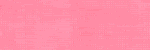
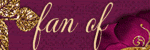
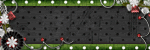
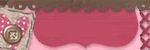








No comments:
Post a Comment