This was written by me Kris on September 7, 2006.
Any similarity with others on the web is pure coincidental.
You may print this tutorial if need be.
Please do NOT take this tutorial and claim as your own.
If you would like to share this tutorial with friends,
Then by all means send them to my blog!
~Settings that are NOT shown in this tutorial are default settings~
~Save Often!~
~What we’ll Make~

~What We’ll Need~
PSP (any version will do)
Basic Knowledge of PSP
Patience with me! LOL
Font of choice (I’m using Ephesis)
EyeCandy 4000
Tube of choice
~Let’s Begin!~
Any similarity with others on the web is pure coincidental.
You may print this tutorial if need be.
Please do NOT take this tutorial and claim as your own.
If you would like to share this tutorial with friends,
Then by all means send them to my blog!
~Settings that are NOT shown in this tutorial are default settings~
~Save Often!~
~What we’ll Make~

~What We’ll Need~
PSP (any version will do)
Basic Knowledge of PSP
Patience with me! LOL
Font of choice (I’m using Ephesis)
EyeCandy 4000
Tube of choice
~Let’s Begin!~
1.
Open up your tube.
Open up your tube.
Duplicate (Shift D) your image and close out the original.
Image> Canvas Size: 500 x 500 (we'll crop later)
Layers> Duplicate once
X out your top layer.
Make your bottom layer your active layer.
Layers> Duplicate once
X out your top layer.
Make your bottom layer your active layer.
2.
Gaussian Blur:
Gaussian Blur:
Radius 15
3.
Effects>Plug-Ins>Eye Candy 4000>Swirl
Do this step again except this time click the Random Seed button.
Un-X your top layer.
Image>Resize> 80%
Grab your mover tool and Move up and to the right a little.
Effects>Plug-Ins>Eye Candy 4000>Swirl
Do this step again except this time click the Random Seed button.
Un-X your top layer.
Image>Resize> 80%
Grab your mover tool and Move up and to the right a little.
4.
Save now so you can use this again if you’d like.
Save as a psp image. :D
Save now so you can use this again if you’d like.
Save as a psp image. :D
5.
Grab your Text tool.
Set your foreground to #F36B07.
Set your background to #FEBD65.
(Depending on your tube you’re using,
Grab your Text tool.
Set your foreground to #F36B07.
Set your background to #FEBD65.
(Depending on your tube you’re using,
pick colors from your tube)
Settings:
Settings:
Create As: Vector
Size 72 (depending on text)
Stroke 1
Center
Bold
If happy with text, then Convert to Raster
(Layers>Convert to Raster)
6.
Add a drop shadow of your choice.
If you want to do the same settings as I did you can
Settings:
Add a drop shadow of your choice.
If you want to do the same settings as I did you can
Settings:
Vertical & Horizontal: 2
Opacity: 56
Blur: 5
7.
Grab your crop tool
Grab your crop tool
click on Merged Opaque
(button to the far right in your tools options)
8.
Add your watermark if you use one.
Add your watermark if you use one.
9.
Layers>Merge>Merge all flatten.
Resize if you need to.
Layers>Merge>Merge all flatten.
Resize if you need to.
I hope you’ve enjoyed trying and have learned something.
Feel free to email me with any questions you might have!







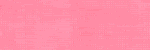
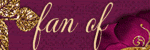
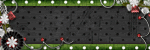
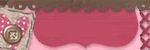








1 comment:
Hi Kris you have an award on my blog xx
http://scrapcreationsbyjulie.blogspot.com/
Post a Comment