Tools – Basic PSP Tut
This is my tutorial any similarities is pure coincidence.
I’m giving this brief tutorial for newbies just learning how to do things with PSP.
~Please Do NOT claim this tut as your own.~
This is written in PSP 8 you should get a general idea of PSP all together. Other versions may be a little different.
Here you will find basic meanings of tools and other things you’ll find throughout PSP.
Now before I start with the meanings of each tool, we need to open our tools up so we can find them easily each time around.
Go to View>Toolbars>Tools this will open your tools up off to the side.
[NOTE: In higher versions like psp 9, 10, 11 & 12,
you won't need to open up your tools, but for psp 7 & 8 you do.]
Click below to see a preview of what the toolbar and tools look like.
PREVIEW
Airbrush Tool ~
This is used for painting effects.
Clone Tool ~
With this tool you can take an area of an object and paint it into a different area.
Color Replacer Tool ~
Use this to change the color on an image.
Crop Tool ~
To crop the image ~ Cut away some of it.
Deform Tool ~
Use this to change shape/size or direction of a tube or text. This causes loss of clarity so sharpen your image after you’re done. Do this by going to Adjust>Sharpness>Sharpen.
Dropper Tool ~
Use this to select a color from an image to use in text or background or border.
Eraser Tool ~
Use this to erase parts of an image.
Flood Fill Tool ~
Use this to flood fill your beginning image for your background or to flood fill text, etc.
Freehand Tool ~
This is known as the lasso, it allows you to select an area of any shape or size by hand.
Magic Wand Tool ~
Allows you to select parts of an image or text to add effects
Mover Tool ~
Allows you to move an image or text to where you want it.
Pan Tool ~
Use this tool when copying and pasting images, etc.
Paint Brush Tool ~
Use this to paint. Or you can use it to create different effects with the various brushes available.
Preset Shape Tool ~
Used to make shapes of all sizes
Selection Tool ~
Select an area by shape.
Target Brush Tool ~
Use this to target part of an image and change the color.
Text Tool ~
Allows you to put a text to an image
Tube Tool ~
Allows you to add images to your workspace
Zoom Tool ~
Allows you to zoom in on an image.
Thanks for trying my tut. I hope I made it understandable enough.
If you have any questions about anything, email me.
I hope you enjoyed reading this.






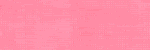
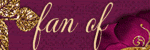
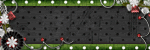
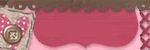








No comments:
Post a Comment