Are you a beginner with psp? Well this will be a great tutorial for you to start with. If you've done my previous tutorials "Toolbars - Beginner" & "Tools - Beginners" then this will be somewhat easier for you as you should know how to get around psp a bit better.
Palettes
This tutorial is written using PSP 8; each version may be a bit different though.
If you’re new to PSP, you can search in the Help Topics of your PSP version.
Before starting this tutorial we need to get our palettes opened up for easy access for each use in PSP. You won’t need all of the palettes open for everything all the time, but I will tell you where to find each one and get them open and tell you the use of each.
Go to View/Palettes/Materials
Materials palette ~ Select colors and materials for painting, drawing, filling, and retouching.
Go View/Palettes/Tool Options
Tool Options ~ Modify options for the currently selected tool.
Go View/Palettes/Layers
Layers Palette ~ View, organize, and edit image layers.
Go View/Palettes/Learning Center
Learning Center Palette ~ displays tutorials for common tasks.
Go View/Palettes/Histogram
Histogram Palette ~ displays a graph of the distribution of red, green, blue, grayscale, hue, saturation, and lightness values in an image. Analyze the distribution of detail in the shadows, midtones, and highlights to decide how to make corrections.
Go View/Palettes/Overview
Overview Palette ~ displays a thumbnail view of the active image, as well as information about the image.
Go View/Palettes/Script Output
Script Output Palette ~ displays actions you take and the results of running scripts.
Go View/Palettes/Brush Variance
Brush Variance Palette ~ Sets additional brush options. This palette is particularly useful if you have a 4D mouse or a pressure-sensitive tablet. For example, you can vary the opacity of a brush stroke by applying pressure with the stylus. You can use some options with a mouse.
This tutorial is written using PSP 8; each version may be a bit different though.
If you’re new to PSP, you can search in the Help Topics of your PSP version.
Before starting this tutorial we need to get our palettes opened up for easy access for each use in PSP. You won’t need all of the palettes open for everything all the time, but I will tell you where to find each one and get them open and tell you the use of each.
Go to View/Palettes/Materials
Materials palette ~ Select colors and materials for painting, drawing, filling, and retouching.
Go View/Palettes/Tool Options
Tool Options ~ Modify options for the currently selected tool.
Go View/Palettes/Layers
Layers Palette ~ View, organize, and edit image layers.
Go View/Palettes/Learning Center
Learning Center Palette ~ displays tutorials for common tasks.
Go View/Palettes/Histogram
Histogram Palette ~ displays a graph of the distribution of red, green, blue, grayscale, hue, saturation, and lightness values in an image. Analyze the distribution of detail in the shadows, midtones, and highlights to decide how to make corrections.
Go View/Palettes/Overview
Overview Palette ~ displays a thumbnail view of the active image, as well as information about the image.
Go View/Palettes/Script Output
Script Output Palette ~ displays actions you take and the results of running scripts.
Go View/Palettes/Brush Variance
Brush Variance Palette ~ Sets additional brush options. This palette is particularly useful if you have a 4D mouse or a pressure-sensitive tablet. For example, you can vary the opacity of a brush stroke by applying pressure with the stylus. You can use some options with a mouse.






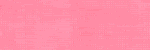
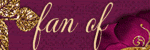
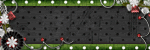
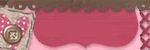








No comments:
Post a Comment