This is my tutorial; any similarities of it are a purely coincidental.
Please do not take this tutorial and claim it as your own,
Thanks for your understanding!
Thanks for your understanding!
PLEASE DO NOT copy this tut and post elsewhere.
If you think someone would benefit from this tut,
then PLEASE link them to my blog!
Thanks for understanding!
*******************************************
1. Open up an image in PSP.
2. Grab your Preset Shape Tool
3. Go to the tool options and find the drop down bar of the shape and choose…. Circle, triangle, hexagon, pentagon, star whatever you want.
2. Grab your Preset Shape Tool
3. Go to the tool options and find the drop down bar of the shape and choose…. Circle, triangle, hexagon, pentagon, star whatever you want.
4. Draw your selection where you want it to be in the image.
You should have something like this…
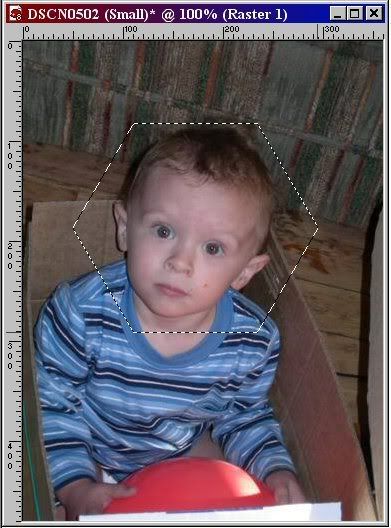
5. Now you want to go to Image/Crop to selection
This is what it should look like…

6. Copy (CTRL + C) Take over to Animation Shop,
Paste (CTRL + V) and save as a gif.
***You do this so you don’t have that huge background behind it.***
***NOTE: use any shape for the selection tool.***
Thanks for trying my tutorial.
Thanks for trying my tutorial.
I hope you’ve enjoyed trying and have learned something.
Feel free to email me with any questions you might have!






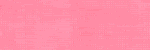
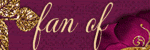
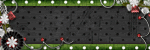
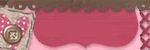








No comments:
Post a Comment